Troubleshooting FTPS Issues
In this guide, we will discuss common causes of FTPS deployment issues in DeployBot and how to resolve them. FTPS is a secure version of FTP that uses TLS to encrypt communications. However, like other methods, FTPS deployments may occasionally encounter problems.
Common FTPS Issues
- Connection Problems: If DeployBot can't connect to the FTP server, the issue might be due to incorrect address, username, or password, firewall settings, or server down times.
- Directory Issues: DeployBot might fail to find the specified directory if the provided path is incorrect.
- Permission Problems: If DeployBot doesn't have the necessary permissions to upload, delete or modify files, it will fail to deploy successfully.
- Data Transfer Issues: If the data transfer process over FTPS is not successful, the deploy process will fail.
Troubleshooting Steps
Note: Remember to always back up your data before making any changes to your FTPS server or DeployBot settings.
Step 1: Verify FTPS Server Details
Ensure that you are using the right server address, port number, username, and password. Remember that FTPS uses port 990 by default, unlike FTP which uses port 21.
Step 2: Check Firewall & Network Settings
Firewalls can block your FTPS connection. Ensure that port 990 (FTPS) is allowed through your firewall. If you're unsure about how to do this, you'll need to contact your network administrator or consult your firewall's documentation. Do not forget to whitelist DeployBot IPs.
Step 3: Verify Directory Path
Ensure that the directory path entered into DeployBot is correct. The path must be relative to the home directory of the FTP user. If the directory doesn't exist, ensure that DeployBot has the necessary permissions to create directories.
Step 4: Confirm User Permissions
Make sure that your FTP user has the necessary permissions to read, write, and delete files in the specified directory. Test these permissions manually if required.
Step 5: Inspect Server Logs
If you're still experiencing issues after checking the above, look at your FTP server logs. They can provide valuable insights into why your deployment failed. Key things to look for in the logs include unsuccessful authentication attempts, permission errors, and network errors.
Step 6: Ignore SSL certificate errors
Sometimes there are errors while trying to open a new SSL connection, either because the certificate it's expired or invalid. If that's the case, then you should enable the following option and try again:
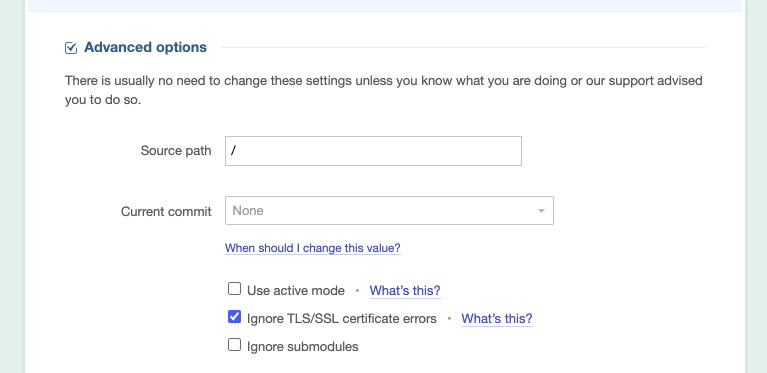
Contacting Support
If you've gone through these steps and are still experiencing issues, please don't hesitate to reach out to our support team. When contacting support, please provide:
- The error message you're seeing.
- The troubleshooting steps you've already taken.
- As much detail about your FTPS server and the deployment process as possible.
Our team will be happy to help you resolve your FTPS deployment issues. Remember, the more details you can provide, the quicker we can help you solve your problem!

